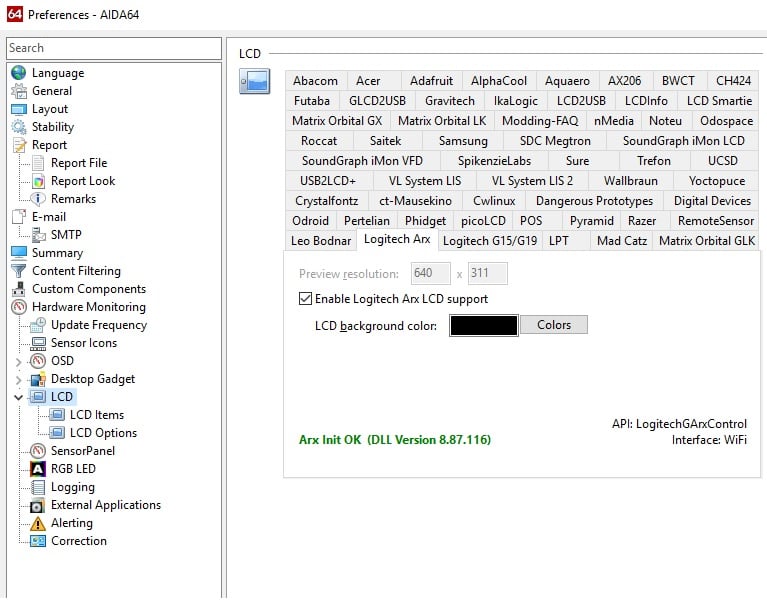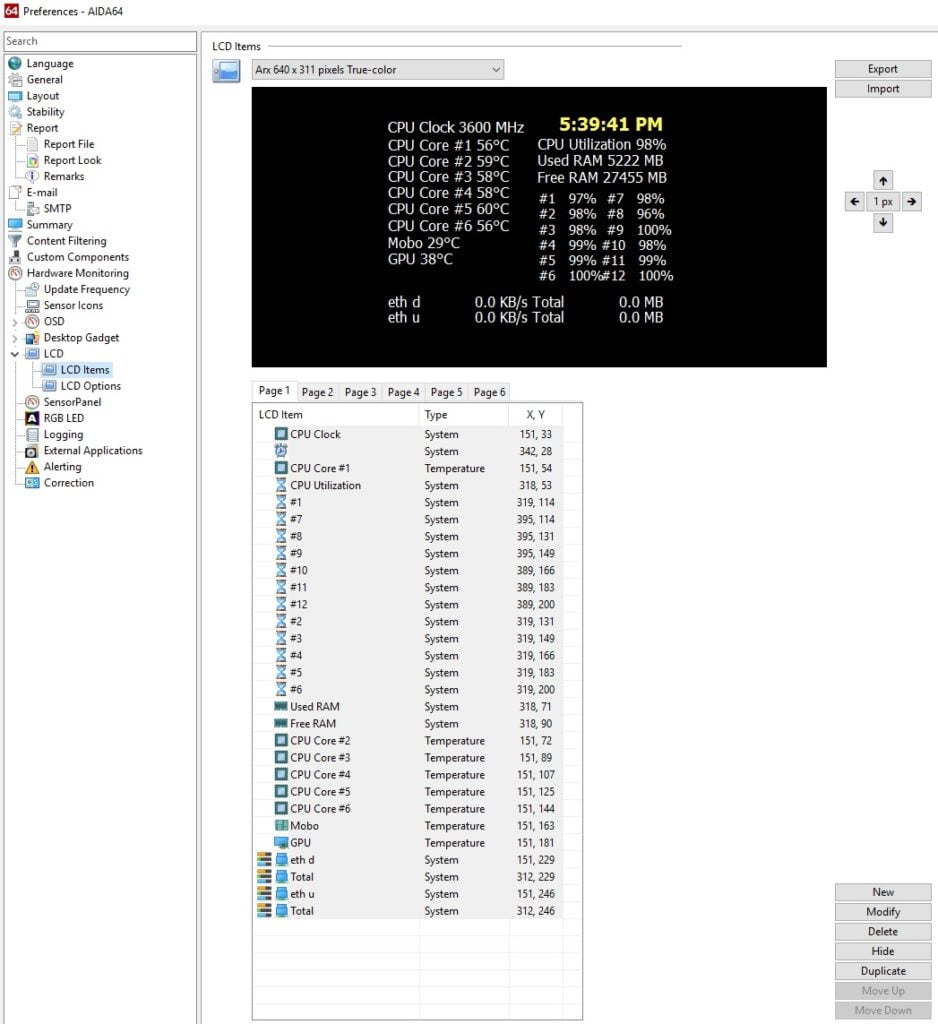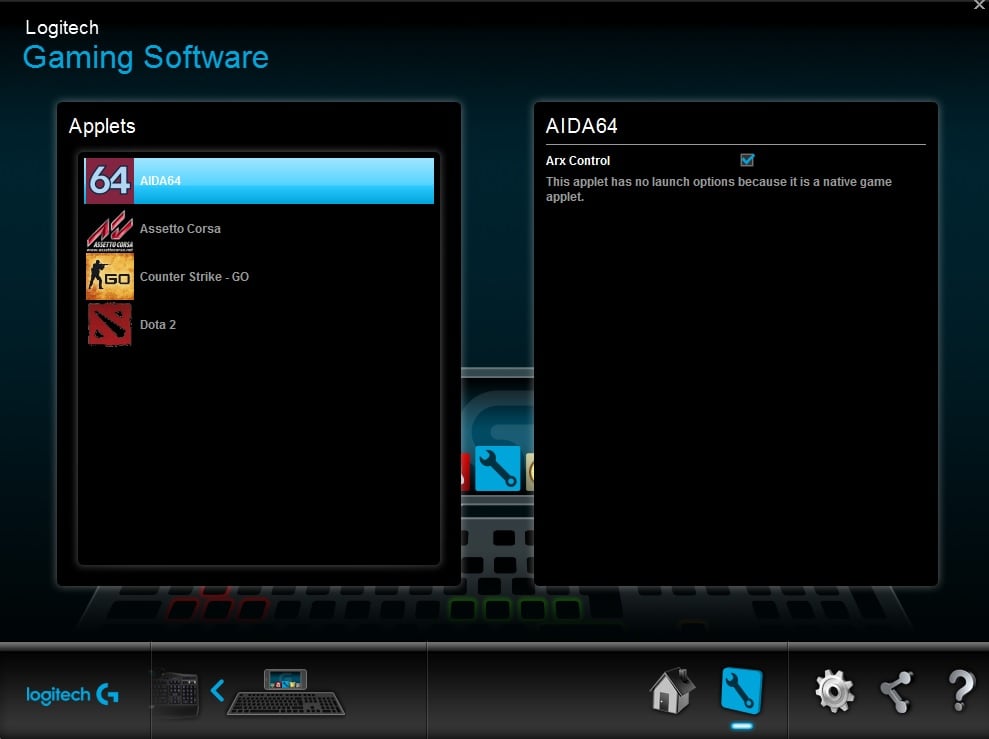PC stats monitoring on your phone with Logitech Arx & AIDA64
Ever since the original Logitech G15 keyboard came out I've really taken a liking to the idea of having a little LCD screen near the keyboard for stat monitoring. I much prefer this to an on-screen overlay. The G15 and G19 are pretty old now and I don't believe the LCD screen concept ever took off past those models. Logitech now has "Arx" which aims to replace this concept. Logitech have keyboards now with an "Arx dock", which is basically a phone dock. The idea is that you can use the Arx software on your PC along with the Arx app on your phone to monitor all sorts of things. AIDA64 has support for Arx, so you can pipe your AIDA64 stats into Arx. This is particularly useful when overclocking - you can monitor your temps and resource utlisation while gaming or encoding. You can even take your phone into the bathroom and keep monitoring!
Here is a basic guide on how to get this going. I'm going to assume you do need a Logitech keyboard to use the Arx software, but this may not be the case. There is no technical reason for Arx to require a Logitech keyboard to function, but it's entirely possible that Logitech stop the software from running if you don't have one.